
Learn how to create authentic remote testimonial videos with your smartphone. Essential tips on wardrobe, lighting, audio, and more for remote and UGC shoots.
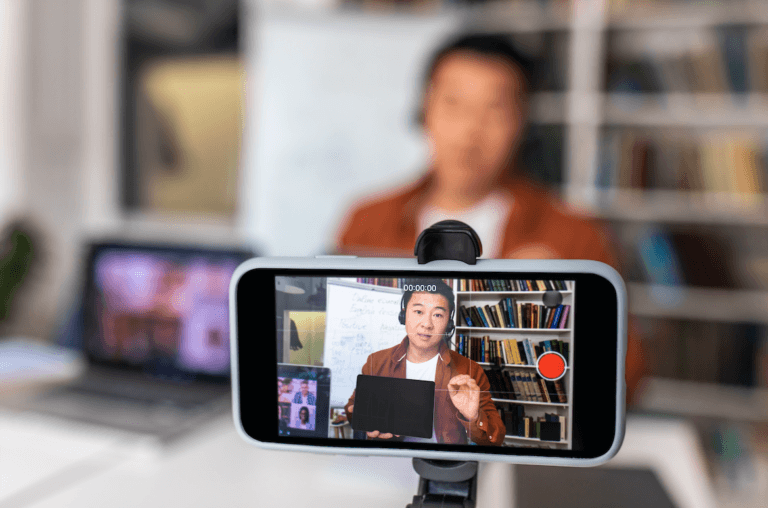
Recording authentic and professional testimonial videos remotely is a powerful strategy for connecting with your audience. With a little guidance and the right equipment, you can create high-quality content using nothing more than your smartphone.
This guide provides detailed tips on costumes, sets, lighting, audio, and framing to help you get the best results from remote recordings and User-Generated Content (UGC).
Before you start recording, make sure your device has a full battery or is connected to a charger. Test your audio, framing, and lighting to avoid unnecessary retakes. If you are recording in 4K, check the available storage on your device.
Equipment needed:
Choose clothes that contrast well with the setting and avoid flashy prints. Opt for plain, solid-colored T-shirts. If the video shows you wearing pants or shorts, choose colors that contrast with the background, such as light jeans or colors that complement the color palette of the setting.
To ensure the video is stable, avoid holding the phone with your hands, depending on the context. Use a tripod or a fixed support for the device. Record with the rear camera and keep the phone horizontal. Disable any beautification modes that may be active in the camera app. Set the recording to Full HD (1080p) or 4K at 30fps.
Suggested Settings:
Choose a neutral background and avoid clutter. A white or solid-colored wall works well. If necessary, add decorative elements that complement the colors of the video. Make sure the background doesn’t distract from the main content.
Lighting is crucial to the quality of your video. Choose natural light by facing a window with light curtains. Avoid having windows behind you so that you are not exposed to the light. If you use artificial light, such as a ring light, adjust the intensity to avoid shadows and reflections on your glasses. Use white light for a more natural effect.
Lighting Tips:
Position the camera so that your gaze is perpendicular to the lens, not too high or too low. Center yourself on the screen and leave enough space above your head to avoid cropping.
Framing Tips:
Record in a quiet environment, closing doors and windows to minimize noise. If there is an echo, use soft objects near the camera, such as curtains or pillows. If you have a lapel microphone, it should be attached to the collar of your shirt with the cord tucked inside your clothing.
Audio Tips:
If you're using a teleprompter, adjust it so that your gaze is natural and you don't have to move your eyes too much. When recording your screen, also enable audio recording to make it easier to sync.
If you make a mistake, don’t start recording from the beginning. Go back to the paragraph before the mistake and continue from there. Keep the recording continuous to make editing easier later. Don’t be afraid to gesture, it makes the video more dynamic and engaging.
Once you’ve recorded your video, submit it as instructed by the production team. They will review your content and may request re-recordings if necessary. Share your finished video with friends and family to maximize its reach.
With these tips, you’ll be ready to create authentic remote testimonial videos using only your smartphone. Take the time to experiment and tweak each aspect to find what works best for you. If you need professional support, contact Silvertake for custom video production services.
request a quote